On our tools for writers page, we offer a number of templates. These are helpful tools for planning characters, plot, and other aspects of writing. However, it might not always be apparent what to do with those templates.
These templates are for use with Libre Office or Open Office. Both are free and you can find links to download these free and powerful tools on the tools for writers page.
Step one – get your templates
Download whichever templates you want to use. These are free for personal use so help yourself.
Visit the tools for writers page
Step two – add templates
While it is possible to keep a template to click on when you want a new untitled docuemnt with template content, there is an easier way.
Either use the menu File > New > Templates or hold down Ctrl+Shift+N.
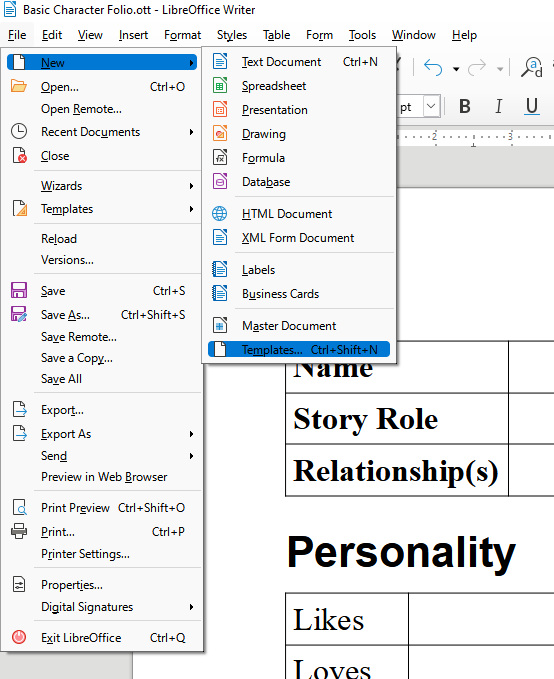
Doing this will open the Template Manager which will probably look something like this.
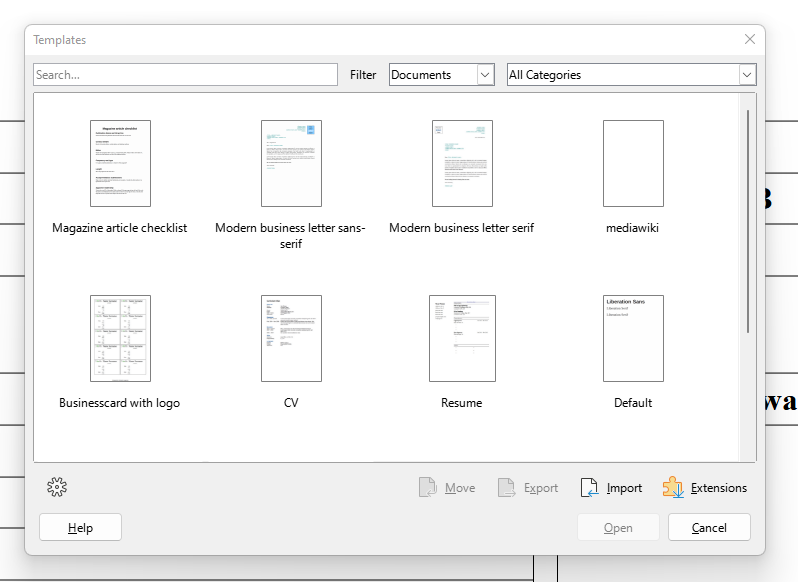
At the bottom of the of the manager, you will see the import button. Click this, pick a category, and slect a your tempalte file. It will then be added to your templates to be used.
In this example, I have added my Magazine Article Checklist template that I use for writing magazine articles.
Step three – use the template
Using the template is readly simple. Just select New > Template > Your Template. Like this:
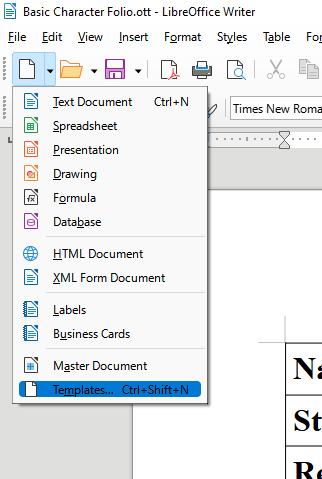
This will bring the Template Manager back up. Click your chosen template. You will get a new Untitled Document with whatever tables, formatting, and other layout stuff that was in the template. In the case of our tempaltes, you will get tables, lists, headings, and guidence notes.
That’s it
That is all there is to using templates. You are all good to go.